Learn to setup Gmail on iPhone and Android
It could be really tricky to setup gmail on iphone and Android but you have nothing to worry about as we are here to assist you and guide you through the process in the simplest way possible.
Setup Gmail on iPhone automatically
You can setup gmail on iPhone by following these steps:
· Open the settings and then go to ‘mail’ then tap on ‘Accounts’
· Click on ‘Add account’ and then choose your email provider
· Fill in your email ID and password
· Click on ‘Next’ and wait for it to verify your account
· Click on ‘Information’ from the mail account like contacts and then tap on ‘save’
Ways to set up the email account manually
In order to set up the email account manually, you must know the email settings for your account. Once you know them, you can refer to these steps mentioned below:
· Navigate to the settings, mail and then click on ‘Accounts’
· Click on ‘Add account’ then touch on ‘Other’ and then on ‘Add mail account’
· Fill in your name, username, password and add a small description for the account
· Click on ‘Next’ and the mail will find the email settings. Once the account setup process is completed, you can tap on ‘Done’ to complete the finish the setup
Ways to enter the account settings manually
· Click on IMAP or POP for the new account. If you are confused about it then you can contact your email provider for the same
· Fill in the details for the incoming mail server as well as the outgoing mail server and then click on ‘Next’. Your server details will be shared if you are unaware of it
· Once you have verified the settings, you should click on ‘Save’ to finish the process. If the setting details are wrong then you will be asked to enter the correct one
Incoming mail server settings
· Account type- IMAP
· Username- Your name
· Server Port- 993
· Authentication- password
· SSL/TLS- Yes
· Hostname of the server- imap.gmail.com
Outgoing server settings
· Account type- SMTP
· Username- Your name
· Server port- 587
· Authentication- Password
· SSL/TLS- Yes
· Hostname of the server- smtp.gmail.com
Ways to set up the email account on an android device
· Click on the app drawer icon that can differ based on the version that you have installed
· Click on settings, then go to accounts then click on ‘add account’
· Touch on Google and you might be asked to authenticate using the password or the fingerprint
· Once you land on the screen where you can add your account, enter the Gmail address and click on ‘Next’
· Enter the password associated with your Gmail id and then click on ‘next’
· Click on ‘Agree’ on the page with the terms and conditions
· You can add your credit card details if you wish to add the payment details or you can skip it as well
· Once you are done, you will be navigated to the accounts in the settings. If you want to add, delete or modify something you can do it by clicking on ‘Google’
Ways to set up the email account on an android device using Gmail app
· Open the Gmail app, touch on the three vertical lines in the top left corner and then touch on your name and email
· Click on ‘Add account’ and then choose ‘Google’
· This will lead you to the ‘add your account’ where you can add your gmail address and then touch on ‘next’
· In the next window, enter your password and then click on ‘next’
· Click on ‘agree’ on the page with the terms of service
· If you want to add the payment details then you can or else you can just skip
· Once you are done you can navigate to ‘Accounts’ in the settings and you can just tap on ‘Google’
We hope that we were able to help you to setup gmail on iphone but if you get stuck anywhere then all you need to do is get in touch with us and we will help you out to the best of our knowledge.
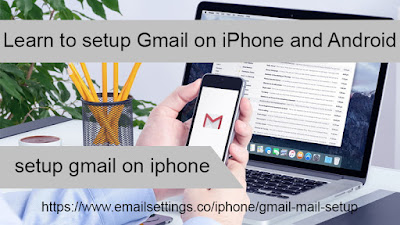



Comments
Post a Comment